Install Aydin
You can install Aydin in two different ways.
The first approach is to download the operating system specific ‘app bundles’ that we have prepared. This approach requires zero command-line interactions. It is as simple as downloading the bundle, then installing/unzipping the bundle, and finally double-clicking on the Aydin app to start it.
The second approach is to install Aydin via pip. With this approach, you will have a more
more flexible installation. This can help to set certain GPU-using dependencies, but als requires
more familiarity with Python package managers.
Below, we provide detailed, step-by-step installation guides, to help you install Aydin on your computer.
Install Aydin bundle on Mac OSX
Download the OSX bundle to start. Then right-click and open the Aydin installer as shown below:
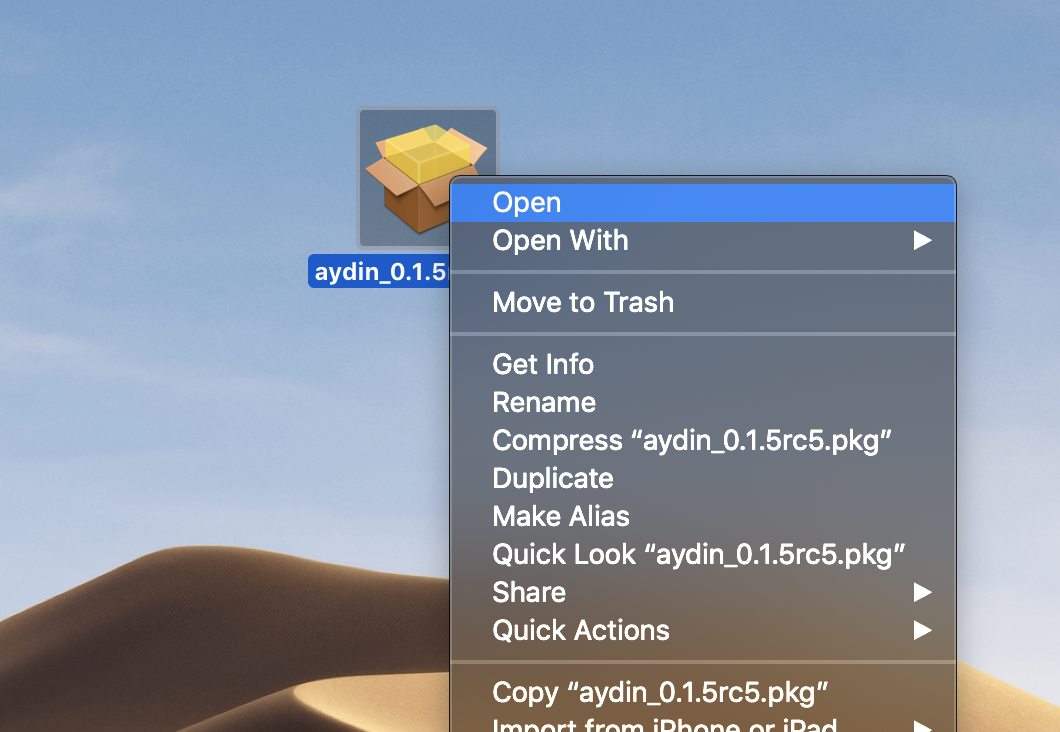
You will be welcomed by the opening page of the installer, click on Continue button:

You can then choose the destination in which Aydin will be installed. On this step please
choose the partition that has your home folder, so that we can install Aydin into
your home folder for your convenience:
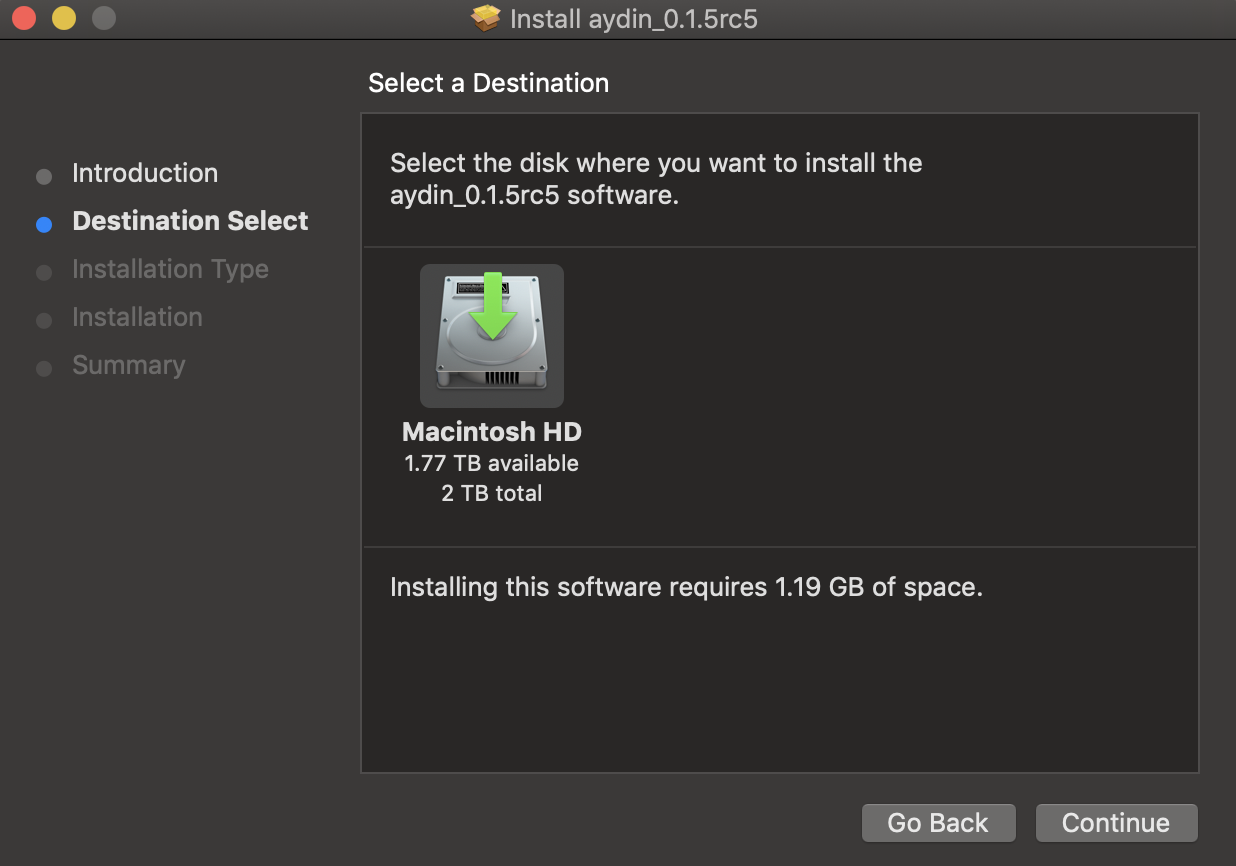
You are ready to start the installation, just click on Install button:
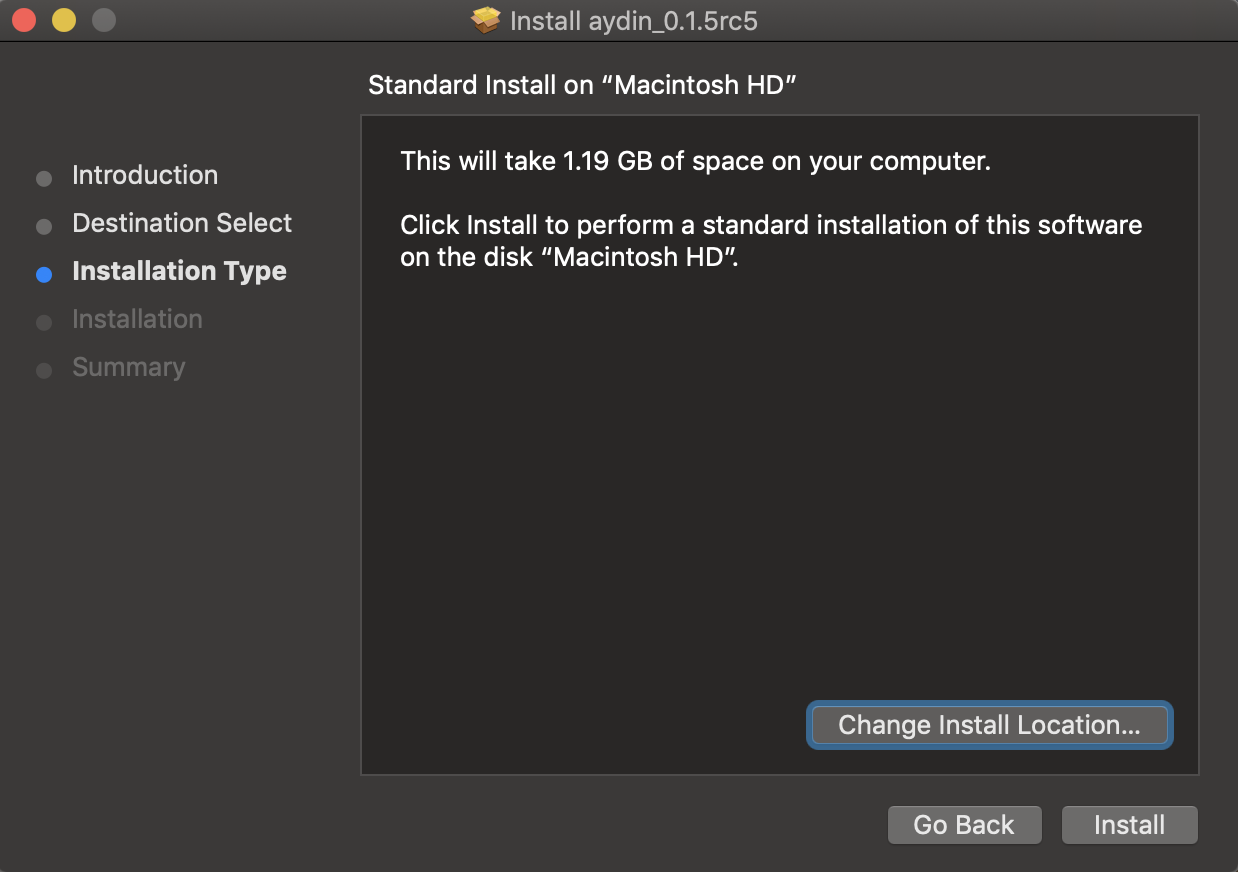
Installer will run and show you its progress as shown below:
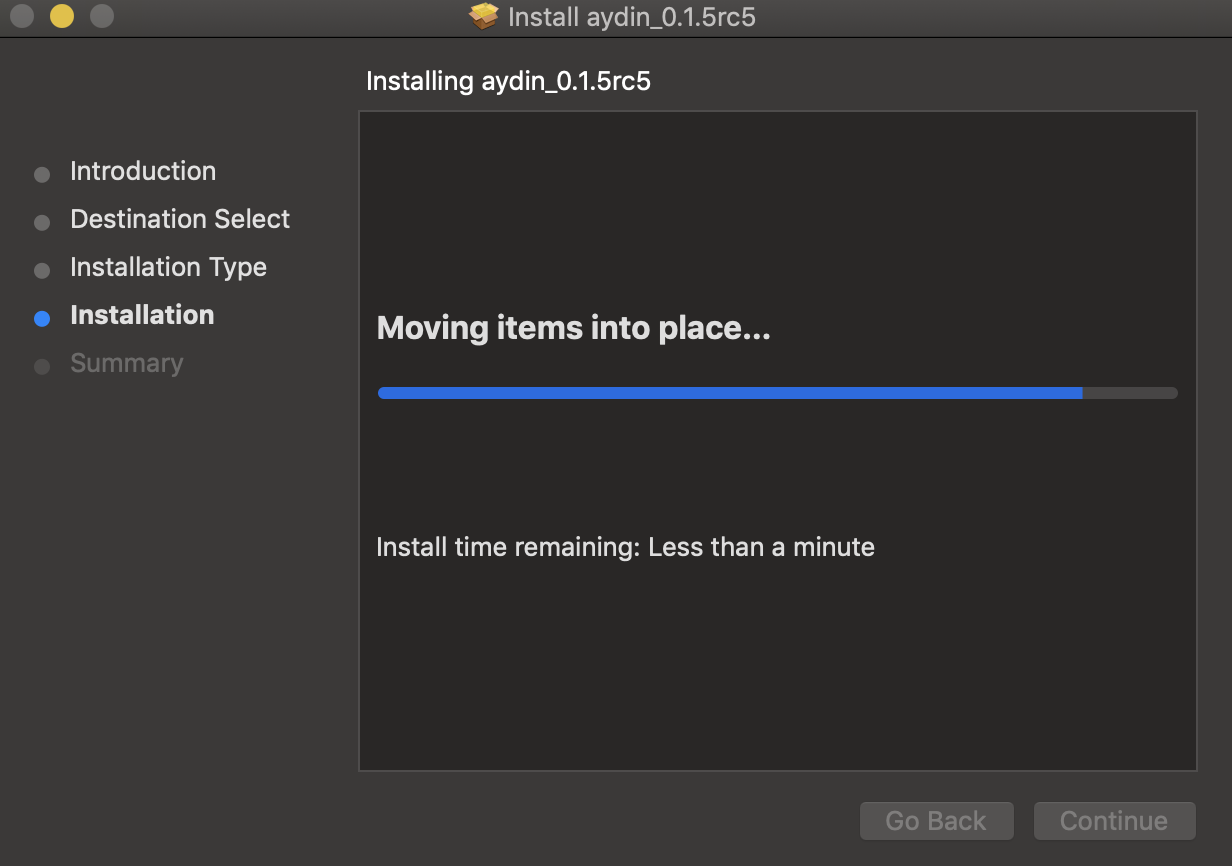
Once the installation is done, you can close the installer:
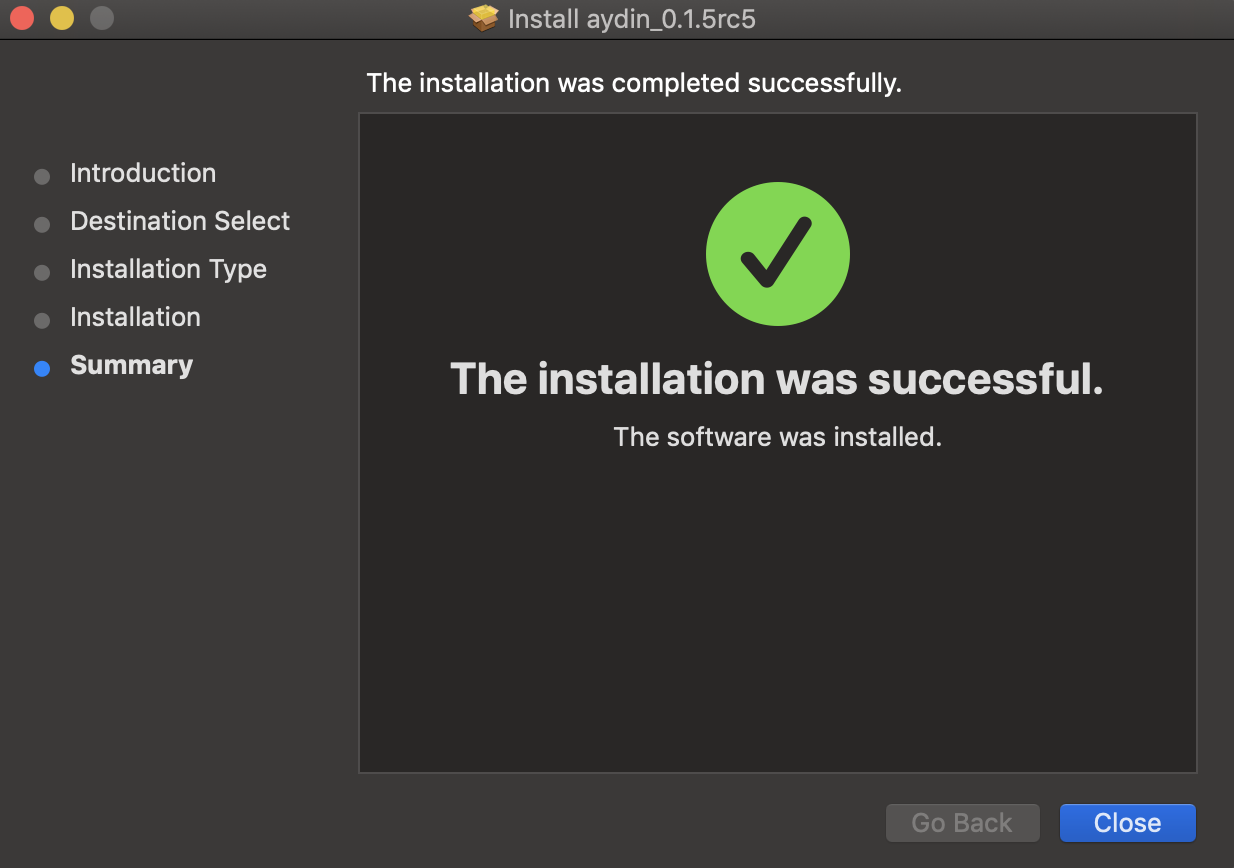
After a successful installation, you can find Aydin in your Applications
folder as shown below:

Install Aydin bundle on Windows
Download the Windows bundle to start. Then extract the compressed Aydin bundle, you should be able to see the see extracted folder as shown below:
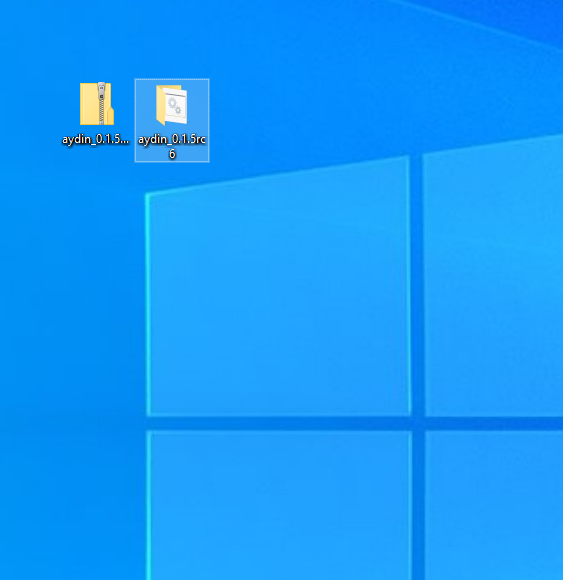
You can open the folder and double-click on the run-aydin file to start Aydin:
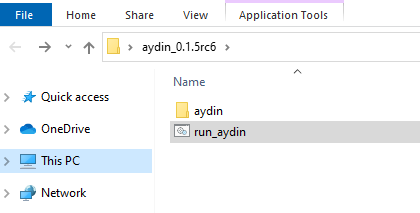
Install Aydin bundle on Linux
Download the Linux bundle to start. Then extract the Aydin bundle from the compressed file. You should be able to see the see extracted folder as shown below:
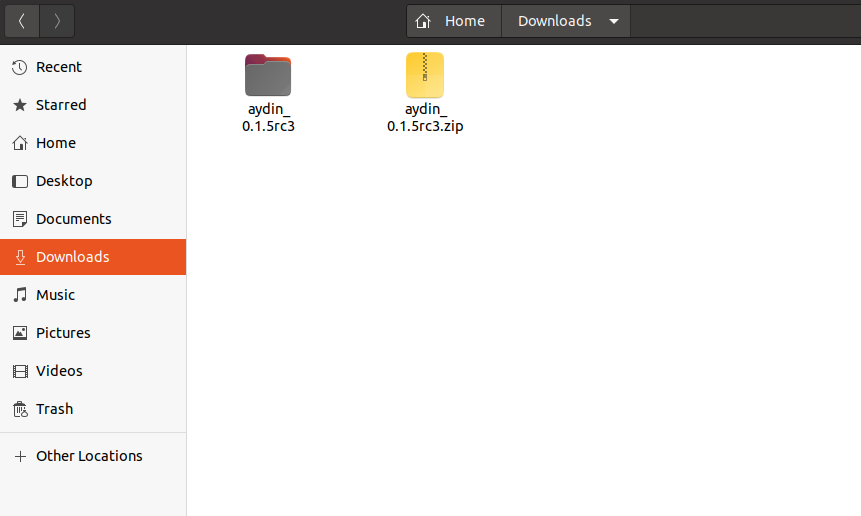
You can open the folder and run the run-aydin.sh script from terminal to start Aydin:
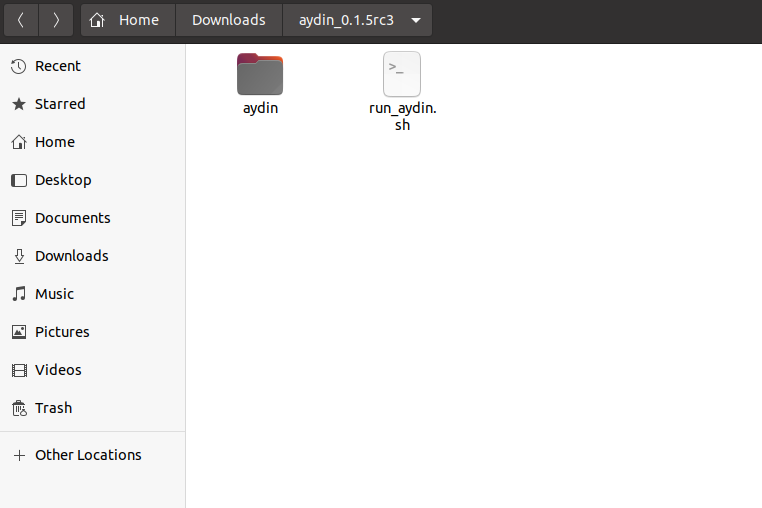
or you can get into aydin folder and double-click on the executable named aydin:
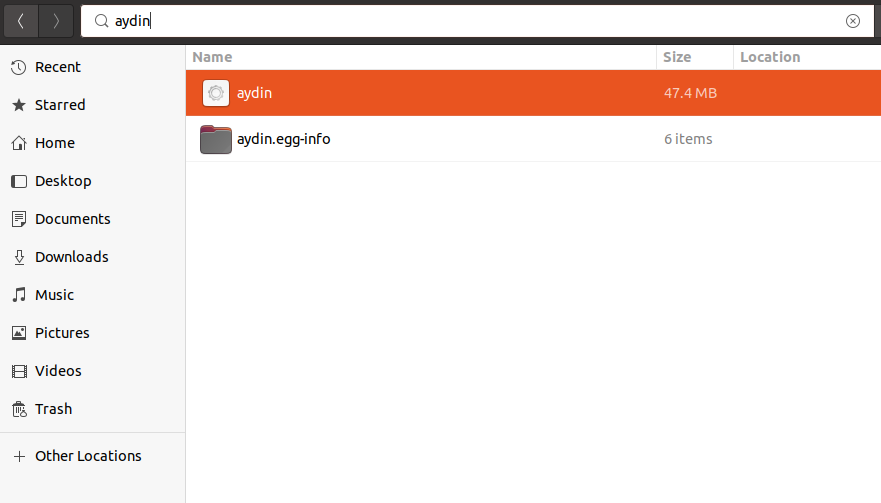
Install Aydin in a Conda environment with CUDA support
If you are an OSX user please first make sure to install libomp:
$ brew install libomp
Then you can install Aydin with CUDA support:
$ conda create -y -n aydin_env python=3.9
$ conda activate aydin_env
$ pip install aydin
$ conda install cudatoolkit